How to Turn Sketches into Photorealistic Images with Midjourney: A Step-by-Step Guide

David
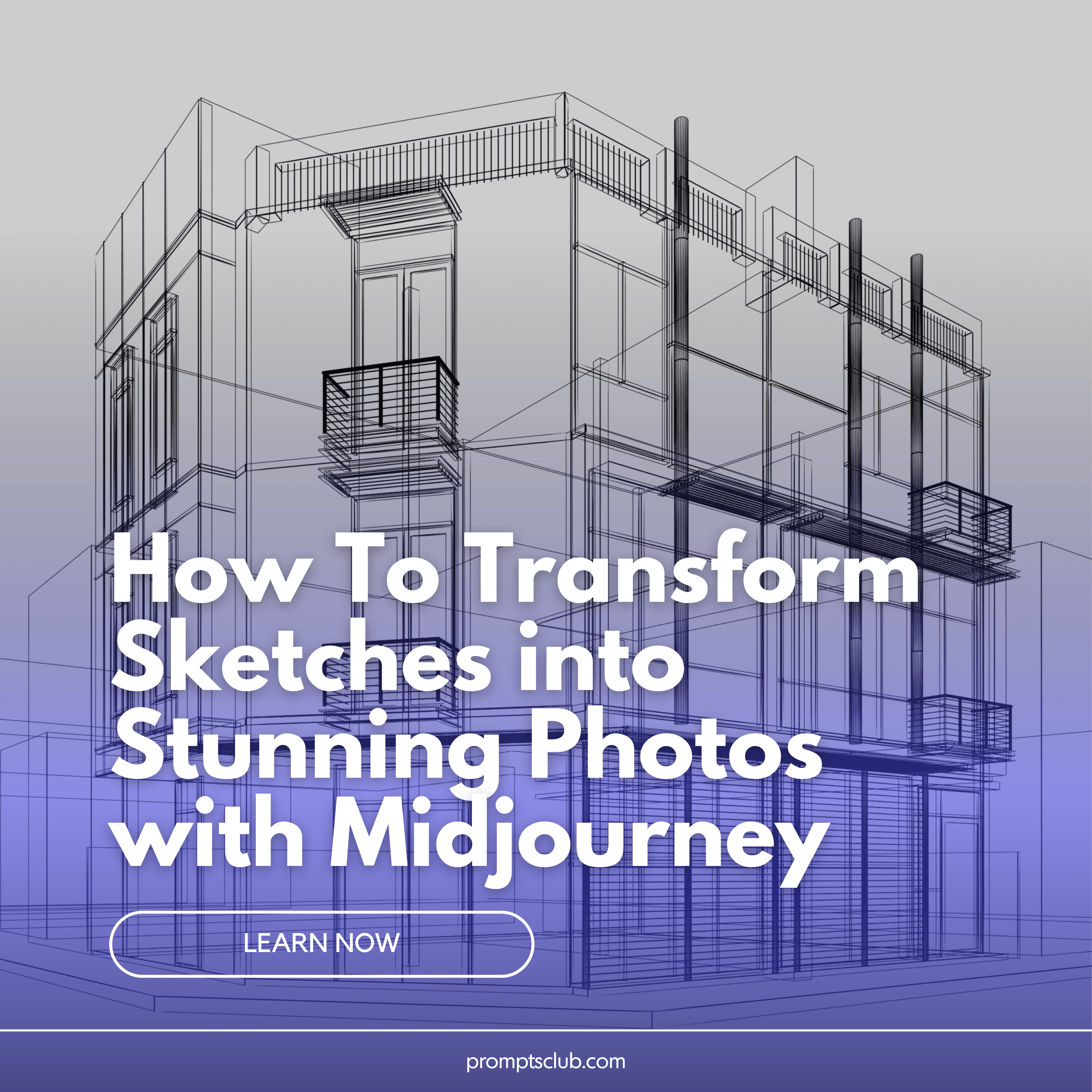
Curious about how to convert your interior design sketches into realistic photos using Midjourney? You’re in the right place. This guide will walk you through each step of the process, combining AI’s capabilities with your creative input to produce stunning results. Let’s get started!
Step 1: Prepare Your Sketch
Begin by using your sketch as a reference to inspire Midjourney. Include a URL linking to your interior design sketch and add a brief description of the scene in your text prompt. Defining the medium at this stage is key to setting up Midjourney’s creative process. While achieving an exact 1:1 match may be tricky, you can get impressively close depending on the quality of your original sketch.
My reference image:

Example prompt: /imagine prompt: [url] interior design sketch, black and white drawing of [subject] — v 6 — ar 16:9 — iw 2
Midjourney’s initial result:

Step 2: Select the Best Image
Browse the generated images and pick the one that aligns best with your vision. Pay attention to elements like camera angle and composition.
Before moving on, make sure remix mode is activated in the settings so you can refine your prompt further.
I chose this image and clicked the V4 button to proceed.

Step 3: Refine the Prompt
Now, it’s time to fine-tune your prompt for more realistic results:
- Remove the URL from the original prompt.
- Replace the first “sketch” with “photography.”
- Omit “black and white” to introduce color.
- Change the second “sketch” to “photo.”
- Add an interior design style before describing the room.
- Optionally, specify a camera model, like “shot on Canon EOS 5D.”
- Add “— no sketch” to eliminate sketch-like elements.
- Remove “— iw 2” and submit.
Here’s an example of what the new prompt might look like: /imagine prompt: interior design photography, photo of a modern living room, shot on canon eos 5d — v 6 — ar 4:3 — no sketch

Step 4: Perfecting the Image
Your first remix might still have some sketch-like qualities. Repeat the process, selecting and refining images until you achieve the desired photorealism. Experiment with different lighting effects, like “golden hour,” to enhance colors and depth.
Once satisfied with an image, upscale it, copy the image link, click the V-Roll button to remix it, and then re-submit with the updated image link.

Step 5: Personalize the Interiors
With your final image set, it’s time to get creative. Customize the interior by adding specific elements to the prompt, such as “teal pillows” or “wooden coffee table.” This step allows you to infuse personal touches and variations, making the design uniquely yours.
Step 5.1: Review and Compare
Take a moment to compare the original sketch, Midjourney’s initial output, and the final image. The transformation is remarkable, showcasing the potential of Midjourney to turn a simple sketch into a photorealistic masterpiece.

Conclusion: Your Creative Journey Begins
Satisfied with your results? Now it’s your turn to take this creative journey. Transform your sketches into stunning photos with patience and creativity. Each remix offers a new opportunity to refine and perfect your vision. Happy designing!
Bonus
For more tips and hidden techniques, check out my top-rated Midjourney Udemy Course (over 2,500 students enrolled). The course includes a free eBook featuring over 2,499 Midjourney prompts and provides comprehensive guidance in both video and text formats. Get it now for just $12.99, down from $39.99, through the link above.

